Note: To use the Flexopus Microsoft Outlook Add-In, you must configure a connection to Microsoft Exchange Online through the Microsoft Graph API. The Microsoft Graph API is not available in On Premise Exchange, so the add-in only works with Microsoft Exchange Online. The meeting rooms are validated through the Graph API. More information can be found here.
We describe the following topics in this article:
- How does the Flexopus Outlook Add-In work?
Read more - Install for my organisation (organisation-wide)
Read more - Installation via Microsoft Outlook-Add-In Store
Read more - Installation via URL
Read more - Flexopus Outlook-Add-In Compatibility
Read more
How does the Flexopus Outlook Add-In work??
The Flexopus add-in can be used as a supplement to the existing booking process for rooms.
Tip: With the Outlook add-in, Flexopus does not replace the usual booking functions of Outlook, but completes them: Search for rooms in the Flexopus database, utilisation analysis, view Flexopus maps directly in Outlook, etc. The booking and management of meetings continues to run through Microsoft.
With which functions does Flexopus complement Outlook:
- Search for rooms according to preconfigured features (name, equipment, office, capacity)
- Positions of the meeting room in the map view
- Evaluation of room occupancy through the Microsoft Graph API connection
In the booking process of meetings, the Flexopus add-in is opened in an iFrame on the right-hand side. Authentication in the application runs independent from Outlook. You have to log in with your Flexopus login.
The following functions are possible after authentication of the plug-in:
-png.png)
-png.png)
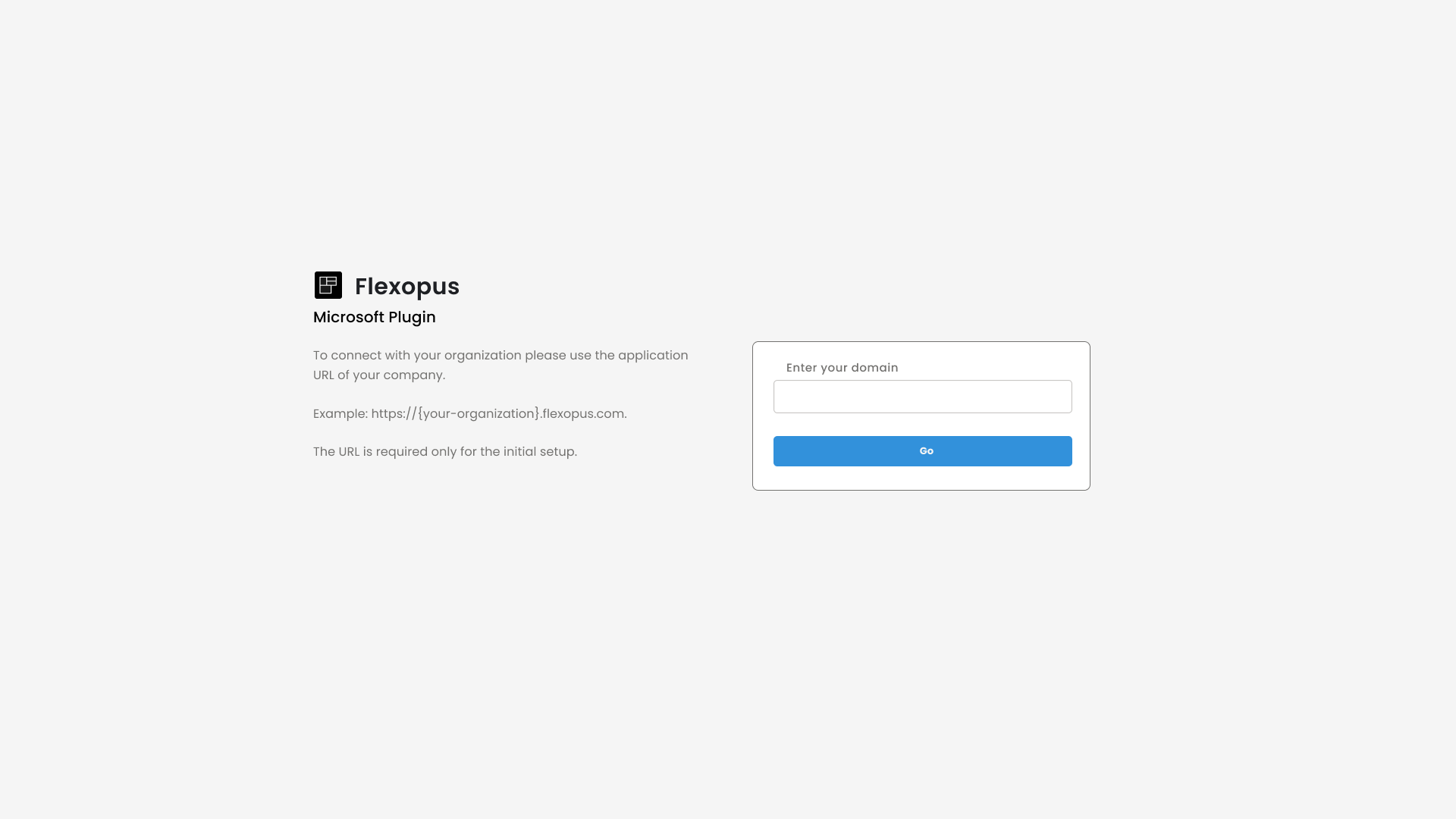
- Login-selection
Client instances have separate databases and separate login URLs, so you need to link the plugin to your instance by URL. - Authentication with a Microsoft Account
You can authorise with Microsoft Azure AD (via SAML2), Microsoft O365 (via OAuth2.0) or with an email and password combination from Flexopus. - Search for meeting rooms
The plug-in lists all linked meeting rooms from Microsoft and Flexopus. The meeting rooms can be filtered according to the following criteria:
- Name
- Building
- Number of persons
- Equipment features - Selection of meeting rooms
You can select meeting rooms directly in the plugin. The plugin ensures that the email address is automatically added to the participants as well. You do not have to remember the email address. Alternatively, you can also enter the email address directly in Outlook. In this case, Flexopus automatically recognises the linked email address and selects the meeting room in the plug-in. - Detailed view of meeting rooms (incl. map view)
With the plug-in, you can display all meeting room metadata stored with Flexopus in Outlook. The following data can be viewed:
- Name
- E-mail address
- Description
- Maximum capacity
- address
- Assigned building
- Equipment feature(s)
- Site plan / map view
Further functions of the plugin will be published in the future. Suggestions and wishes are always welcome. Feel free to write them directly to support@flexopus.com.
Install for my organisation (organisation-wide)
The Microsoft Outlook add-in from Flexopus can also be installed easily and uncomplicatedly organisation-wide:
https://admin.microsoft.com/adminportal/home?#/Settings/IntegratedApps
Follow the steps:
- Click here as Microsoft Administrator: Link to Microsoft Integrations
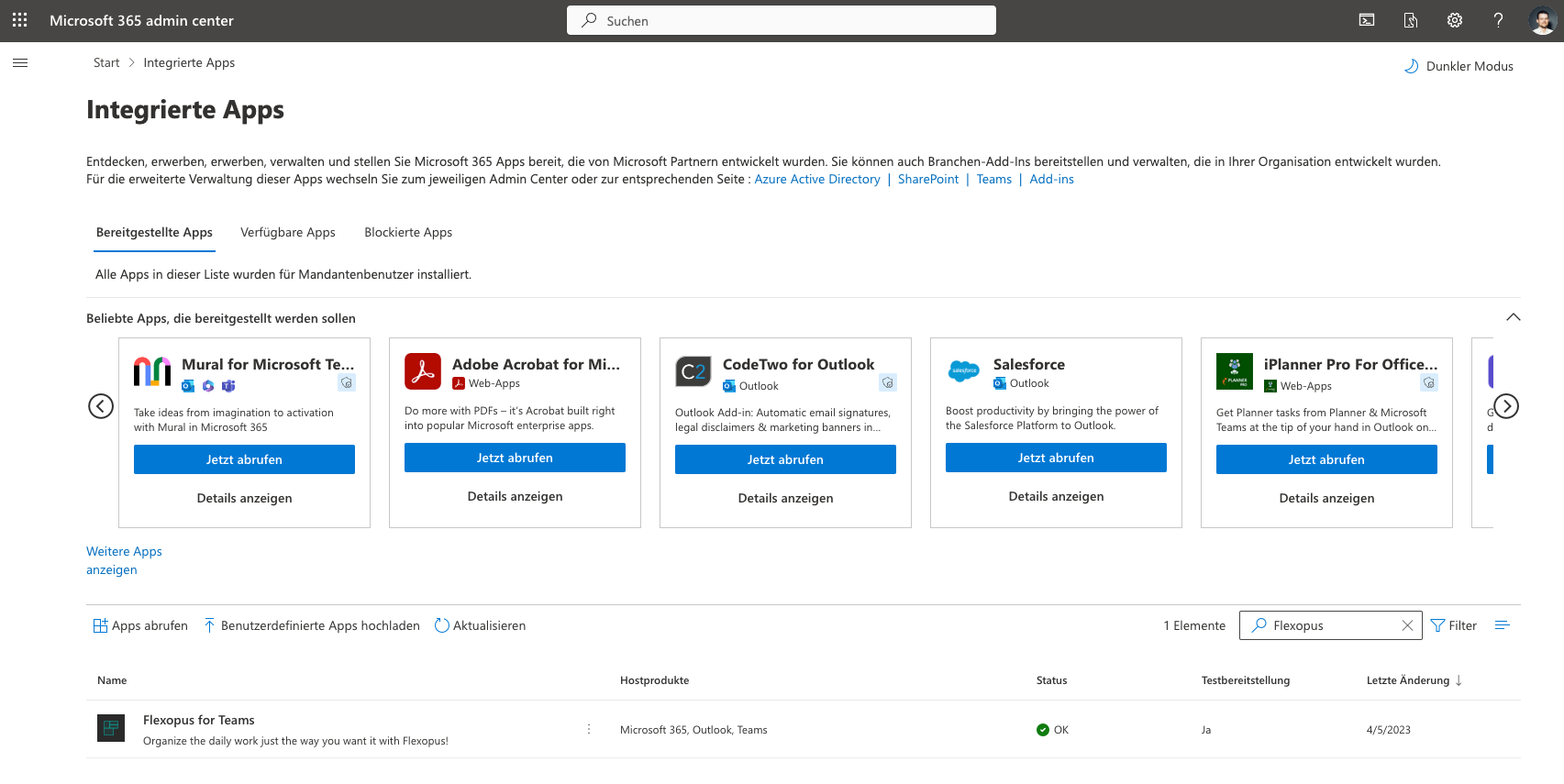
- Click on Retrieve Apps and search for: Flexopus Search for:
Flexopus for Outlook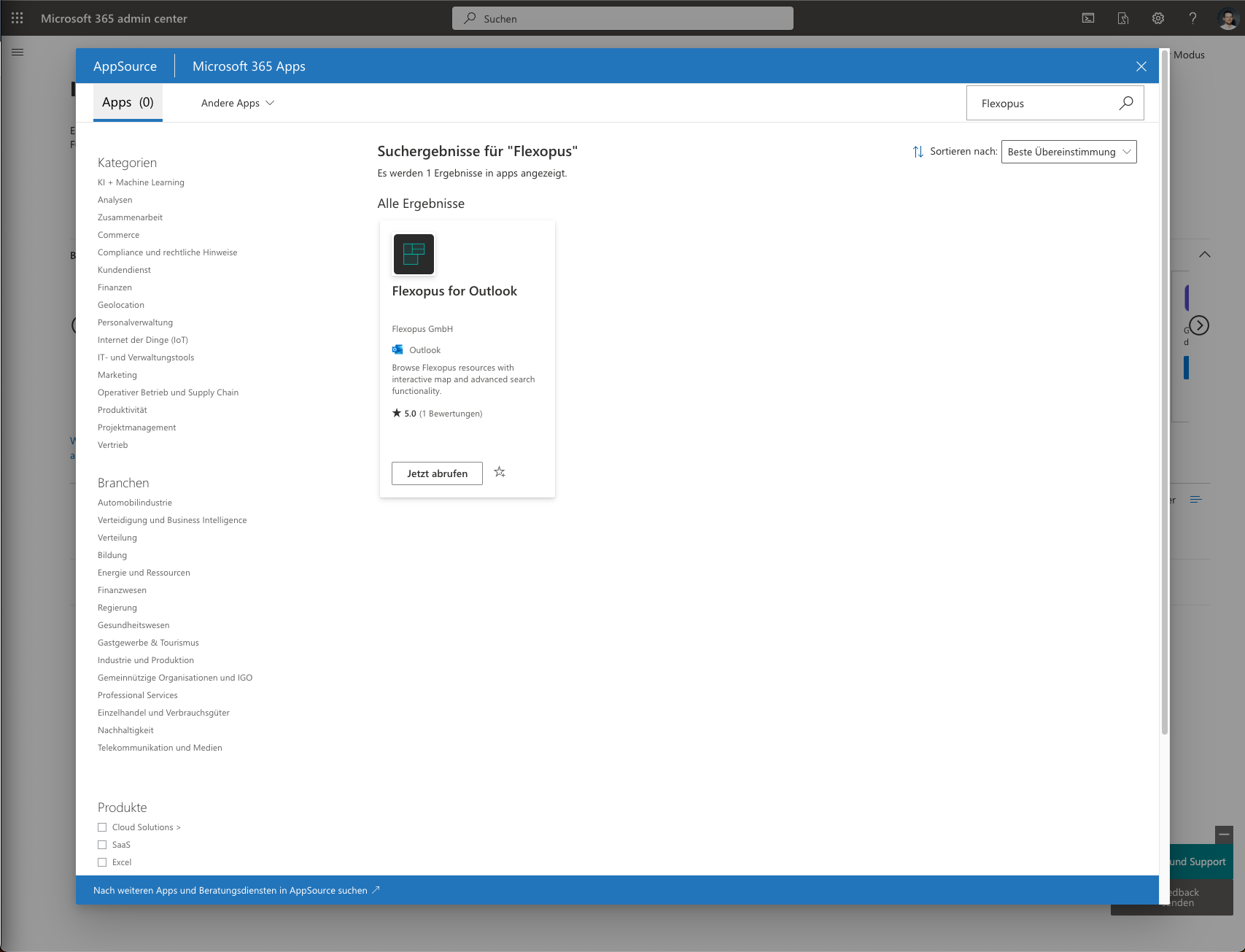
- Accept the terms of use and the privacy policy of Flexopus and Microsoft. With the installation you do not enter into any further obligations on the part of Flexopus.
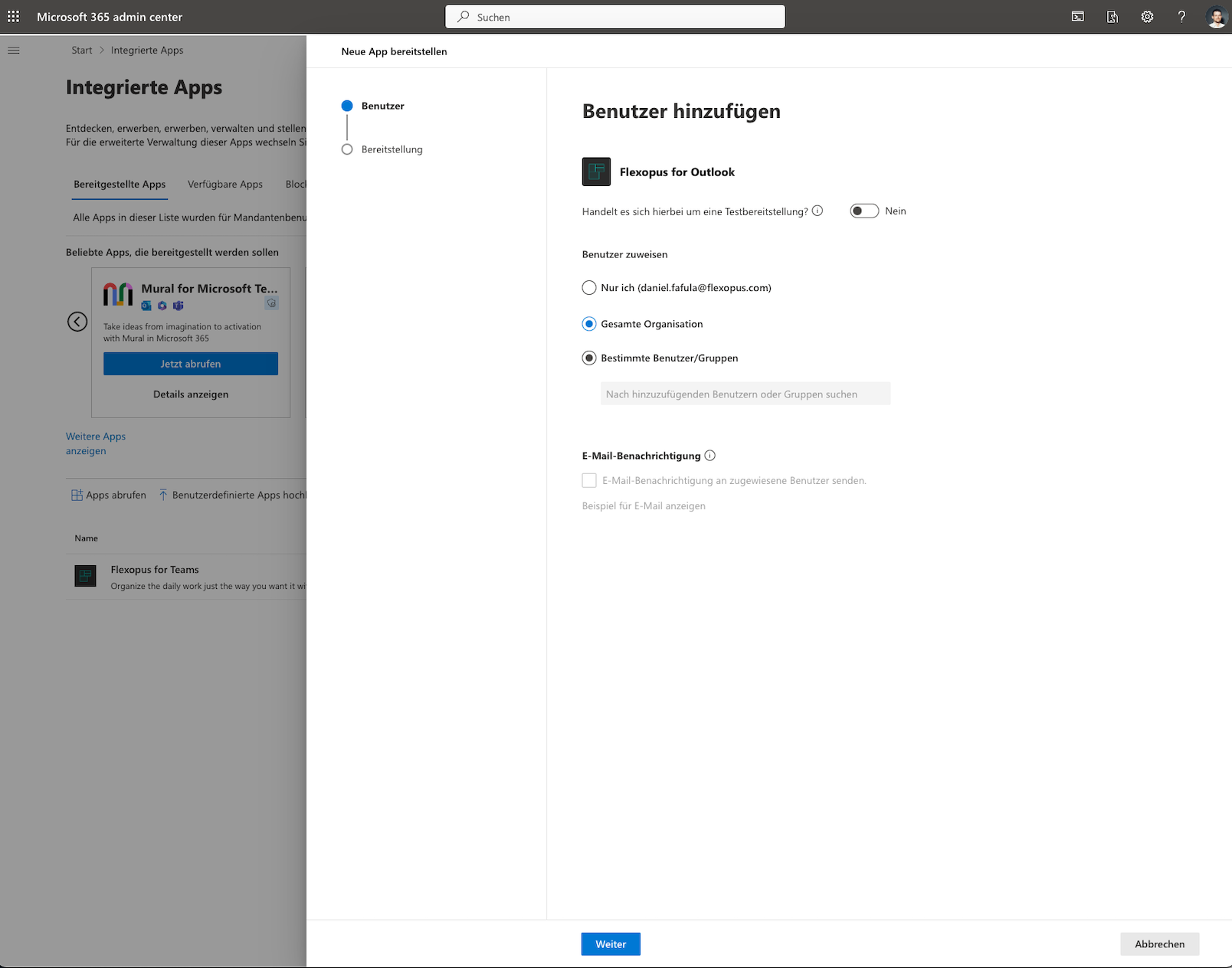
- Next, Next ... Done
Installation via Microsoft-Outlook-Add-In-Store
The Microsoft Outlook add-in from Flexopus can be easily installed as an add-in / plug-in from Microsoft using the Outlook plug-in library:
https://appsource.microsoft.com/en-en/product/office/WA200004691?exp=ubp8
Attention: Depending on the company settings, plug-ins can only be installed to a limited extent. Your IT may have to activate the plug-in for your company beforehand. You can do this as follows.
The screenshots were taken with Outlook for Mac and may differ under Windows.
- Open the "Office Add-Ins" settings in Outlook via "Start > Add-Ins" or create a new meeting and look for the options in the header.

- Search for Flexopus. The Flexopus add-in appears automatically if the company settings allow the installation of the plug-in.
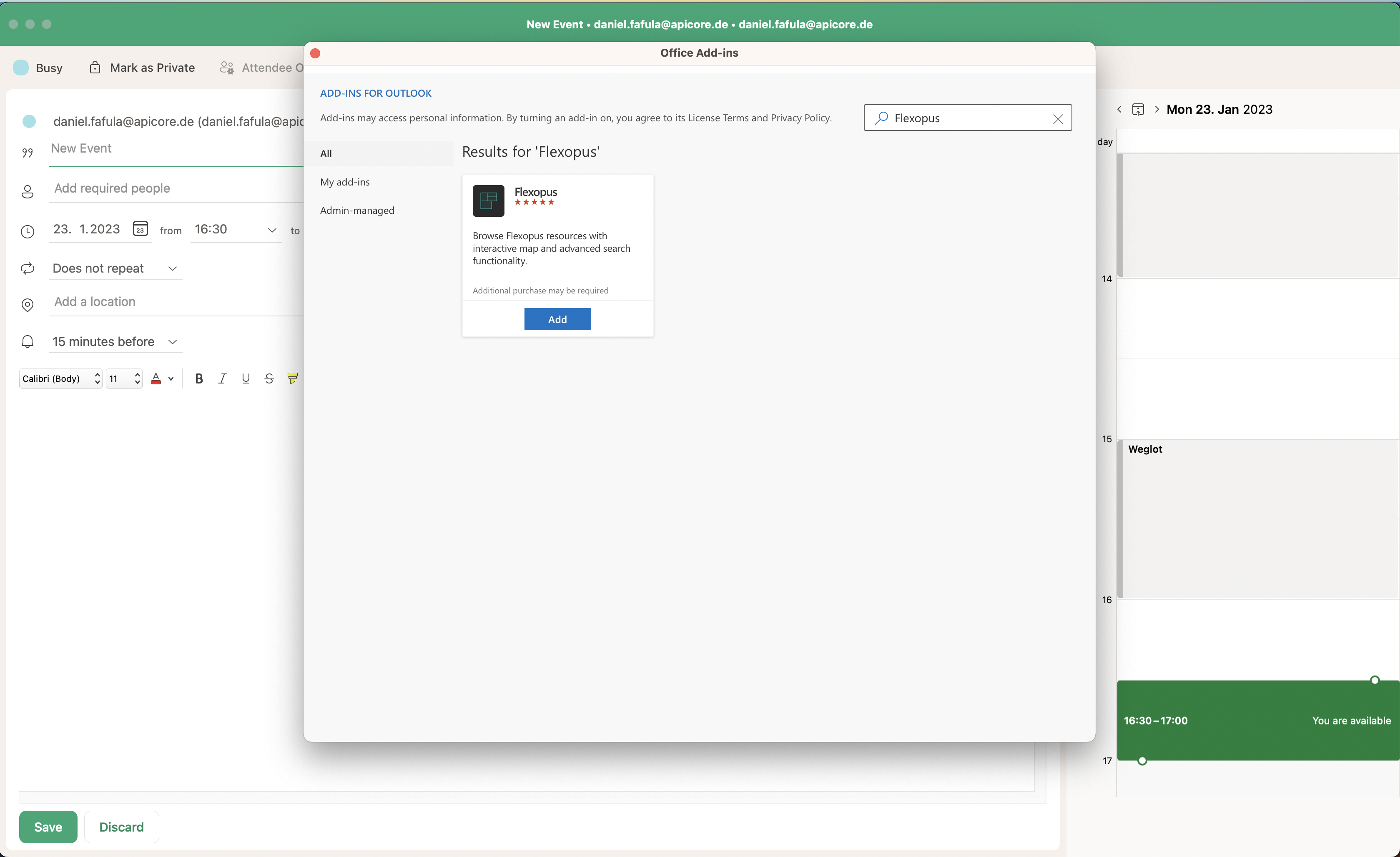
- Accept licence conditions and privacy policy. Flexopus does not have any special licence conditions for the use of the plugin: there are no additional costs just because you install the plugin. The plugin does not collect any personal data except for the login and does not save the content of the appointment.

- After the installation, the plugin appears.
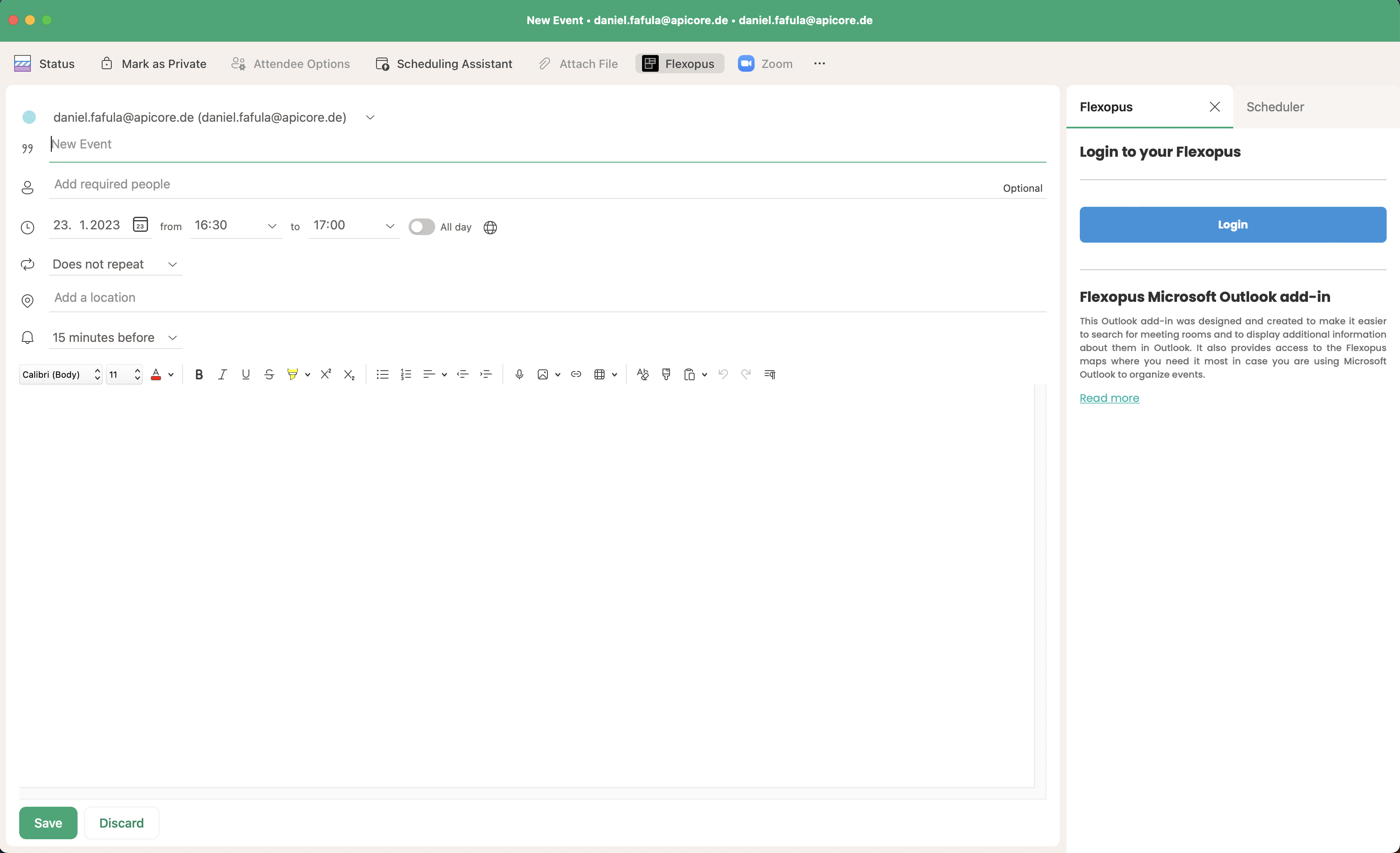
- To login, you need to connect your company's Flexopus URL (https://{your-flexopus-domain}.flexopus.com) and successfully log in with your user account.
- (Optional) You can pin the Flexopus add-in to the toolbar so that Flexopus can be opened more quickly and easily.
Installation via URL
The Microsoft Outlook add-in from Flexopus can be easily installed as an add-in / plug-in from Microsoft using the Outlook Plugin Library:
The screenshots were taken with Outlook for Mac and may differ under Windows.
- Open the Office Add-In window in Outlook and navigate to the "My Add-Ins" tab. At the bottom you will find the option: "Add a custom add-in > Add from URL".
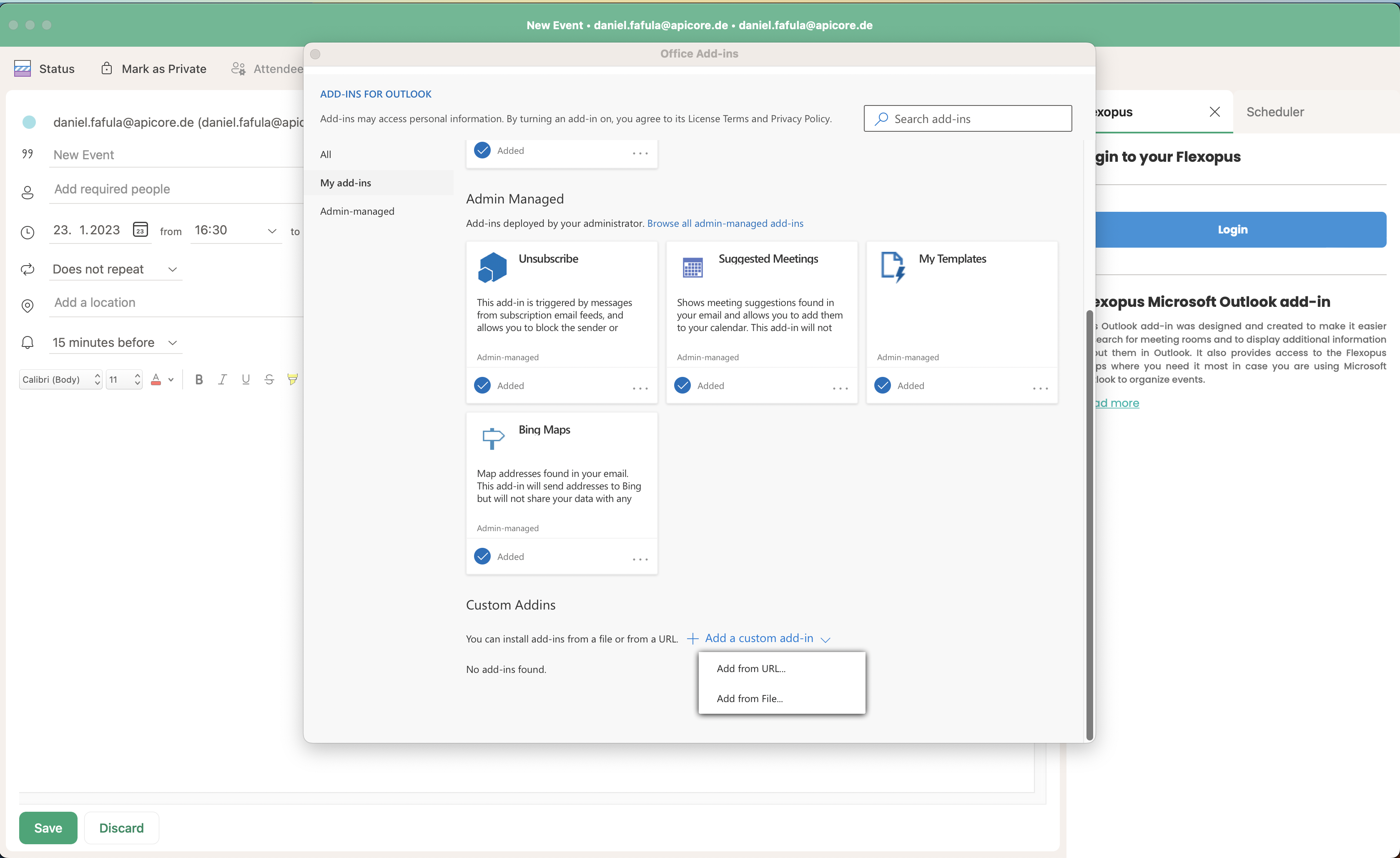
- Use the following link to install the plugin:
https://mso-plugin.flexopus.com/manifest.xml
- The plugin updates itself automatically. The file points to a web application provided by Flexopus.
Flexopus Outlook-Add-In- Compatibility
You can use the Outlook add-in from Flexopus in the Microsoft Outlook app and online. The following versions have been tested by Flexopus:
- Windows: Microsoft Outlook 2016
- Windows: Microsoft Outlook 2019
- Windows: Microsoft Outlook 2021
- Mac: Microsoft Outlook for Mac (16.69.1)
- Web: Microsoft Outlook Web (https://outlook.live.com/)
The compatibility of other versions is not excluded.
Note for IT:
Although Microsoft has officially discontinued Internet Explorer, Internet Explorer 11 can still be used as the default browser for iFrames from older Office versions (<=2016). For this reason, Flexopus recommends the use of current Microsoft Outlook versions. More information can be found here: https://learn.microsoft.com/en-us/office/dev/add-ins/concepts/browsers-used-by-office-web-add-ins#perpetual-versions-of-office-on-windows Nevertheless, the plugin can still be used with these older Outlook versions.
R0071