Learn how to export or import booking data, users and objects.
In this article you can read how to import and or export
booking data,
users and
objects
in the admin area.
Booking data
- Booking data can be exported under the 'Bookings' tab in the admin area. You can download the data as an Excel file (.XLSX) or as a CSV file (.CSV).
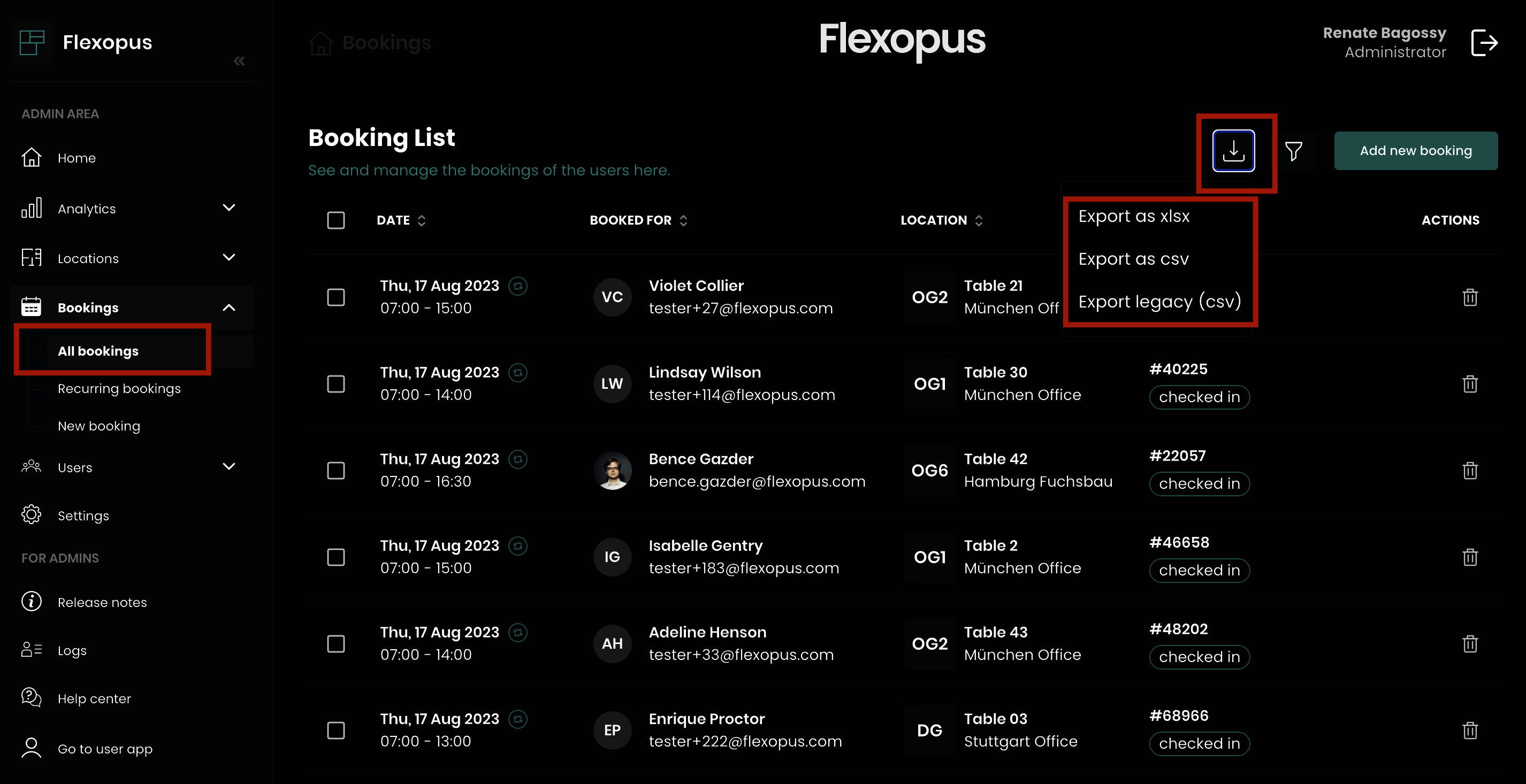
- If you want to export only certain bookings, you can filter the bookings before exporting them. To do this, select the 'Filter' option and choose the desired options. You can also limit the entries to a certain period by changing the 'From' and 'To' dates. To apply your chosen filter, click on the 'Filter' button.
Then you can export the bookings. - It is not possible to import bookings.
User
- Users can be exported under the tab 'Users' in the admin area. To do this, select 'Import / Export'.
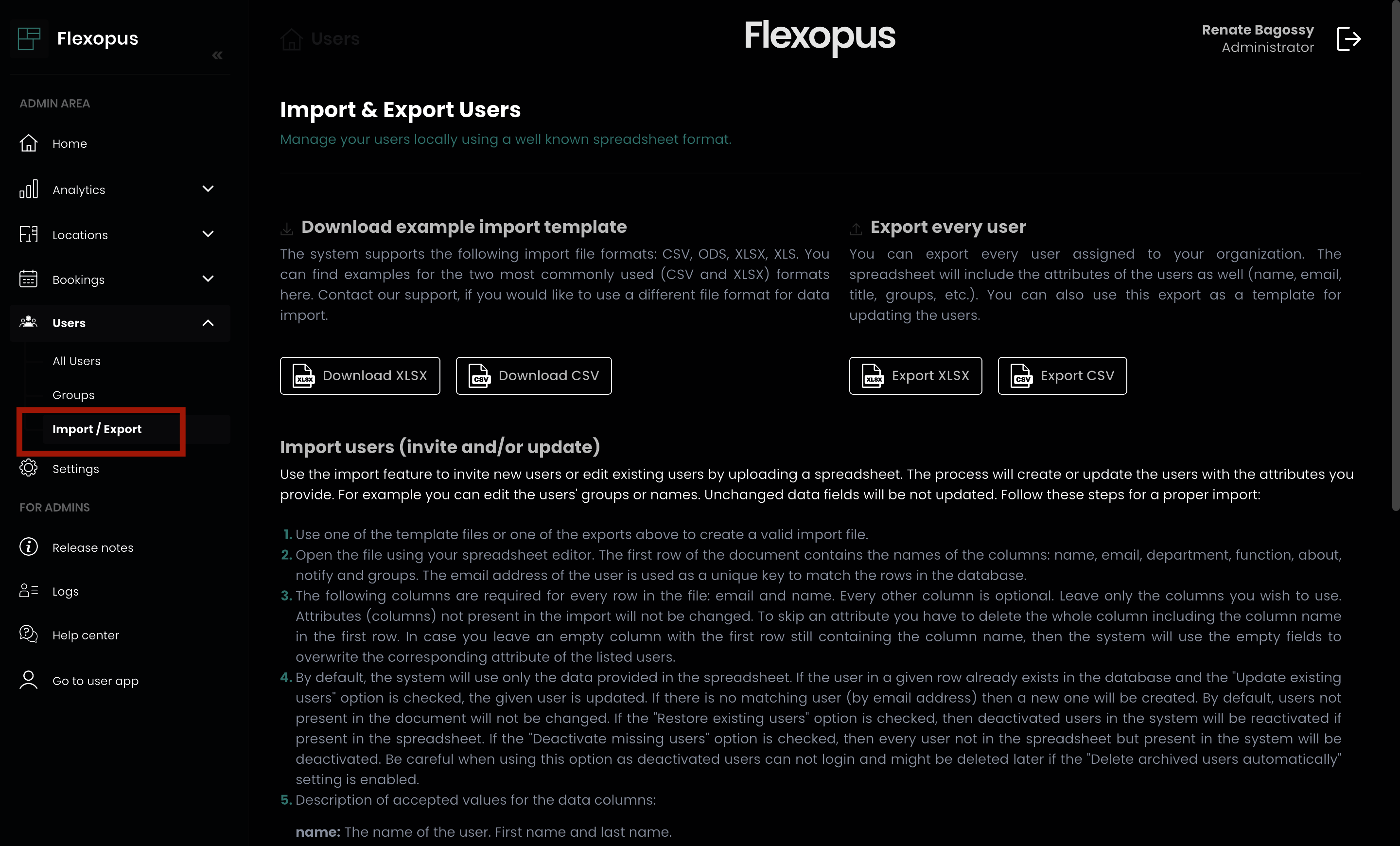
- First download one of the provided import templates as an Excel file (.XLSX) or as a CSV file (.CSV). Alternatively, you can also export all existing users and edit them by using the export.
- To import the updated file, a file upload can be found at the bottom of the page.
Important: The following file formats are accepted: CSV, ODS, XLSX, XLS. If you have updated attributes of existing users, also activate the 'Update existing users' option. This will overwrite the data of existing users and not skip them.
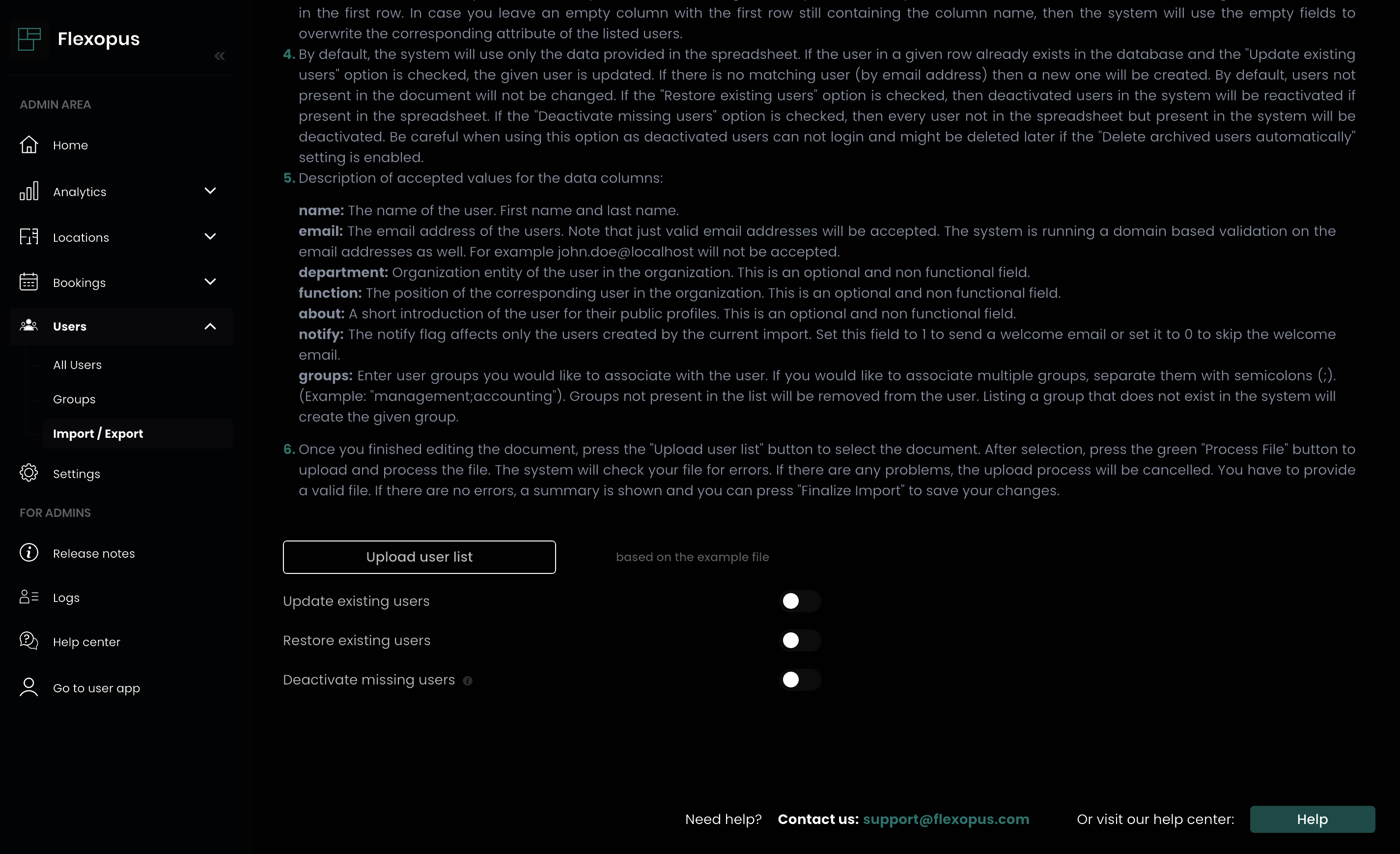
- After processing, you will find a summary of your file in the previous upload field. If an error occurred during processing, you will see the line of origin.
- To complete the import, select 'Complete import'.
Objects
- Objects can be exported under the 'Locations' tab in the admin area. To do this, select 'Export'.
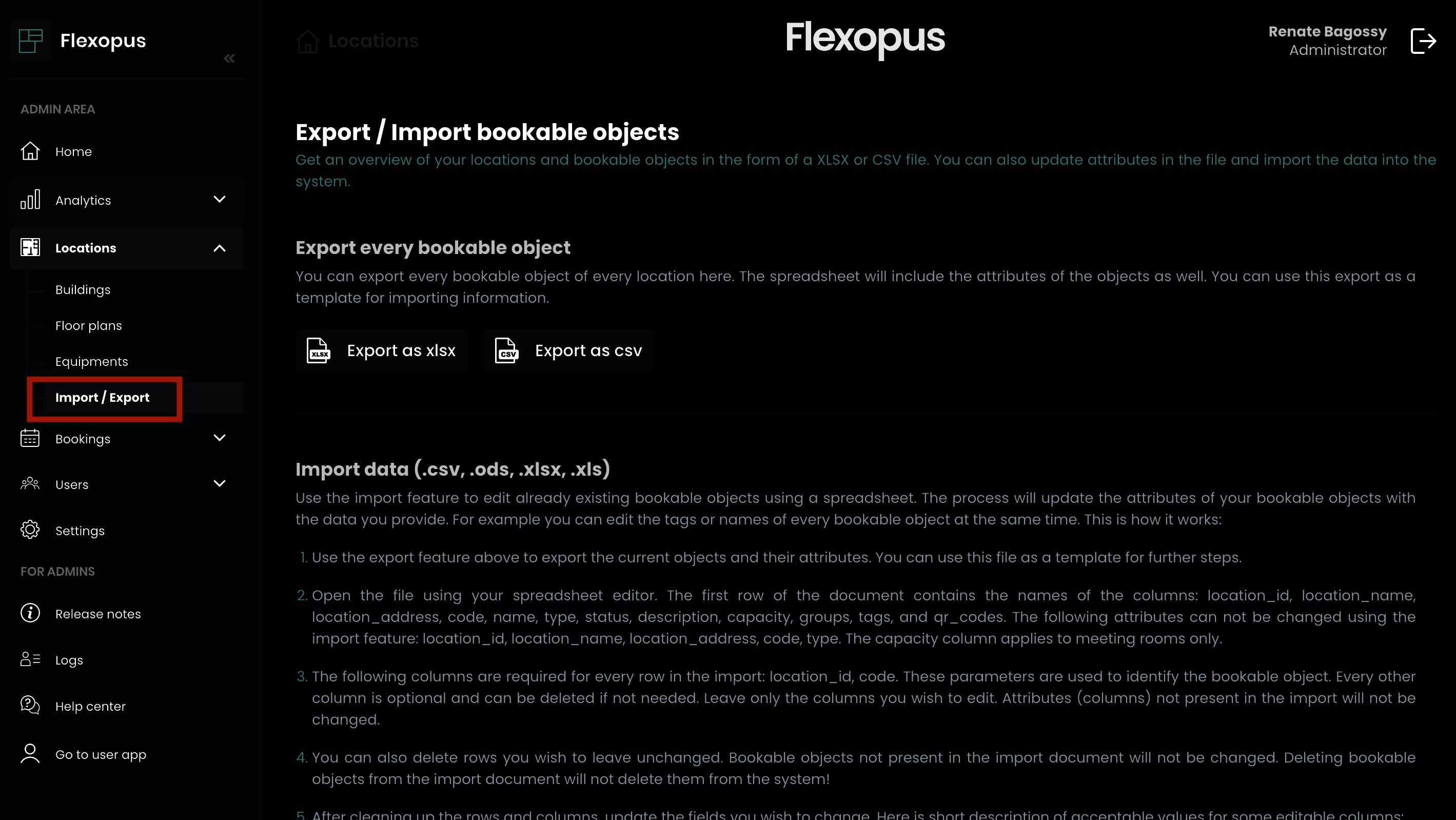
- You can export and edit all objects of your instance (workstations, meeting rooms, parking spaces) here.
- Follow the instructions in Flexopus to edit the objects.
Note: Please use UTF-8 as character encoding to avoid display errors.
R0024