In this article you will learn how to save Flexopus as a bookmark in Chrome, Safari, Mozilla Firefox and Microsoft Edge. This will allow you to access Flexopus faster and easier.
To save the Flexopus URL as a bookmark in your browser, first open the Flexopus application in your internet browser.
Chrome
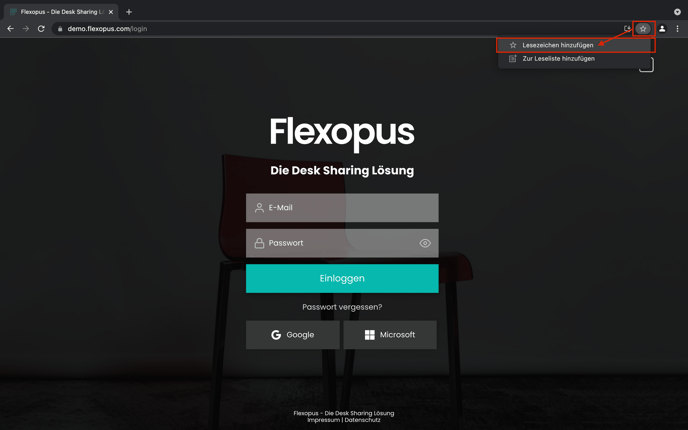
Click on the star in the upper right corner to add the URL as a bookmark. Then, as soon as you open a new tab in your browser, Flexopus will appear below the address bar.
Safari

Click the rectangle with the upward pointing arrow in the upper right corner. Once you open a new tab in your browser, Flexopus will be in your bookmarks list.
Mozilla Firefox
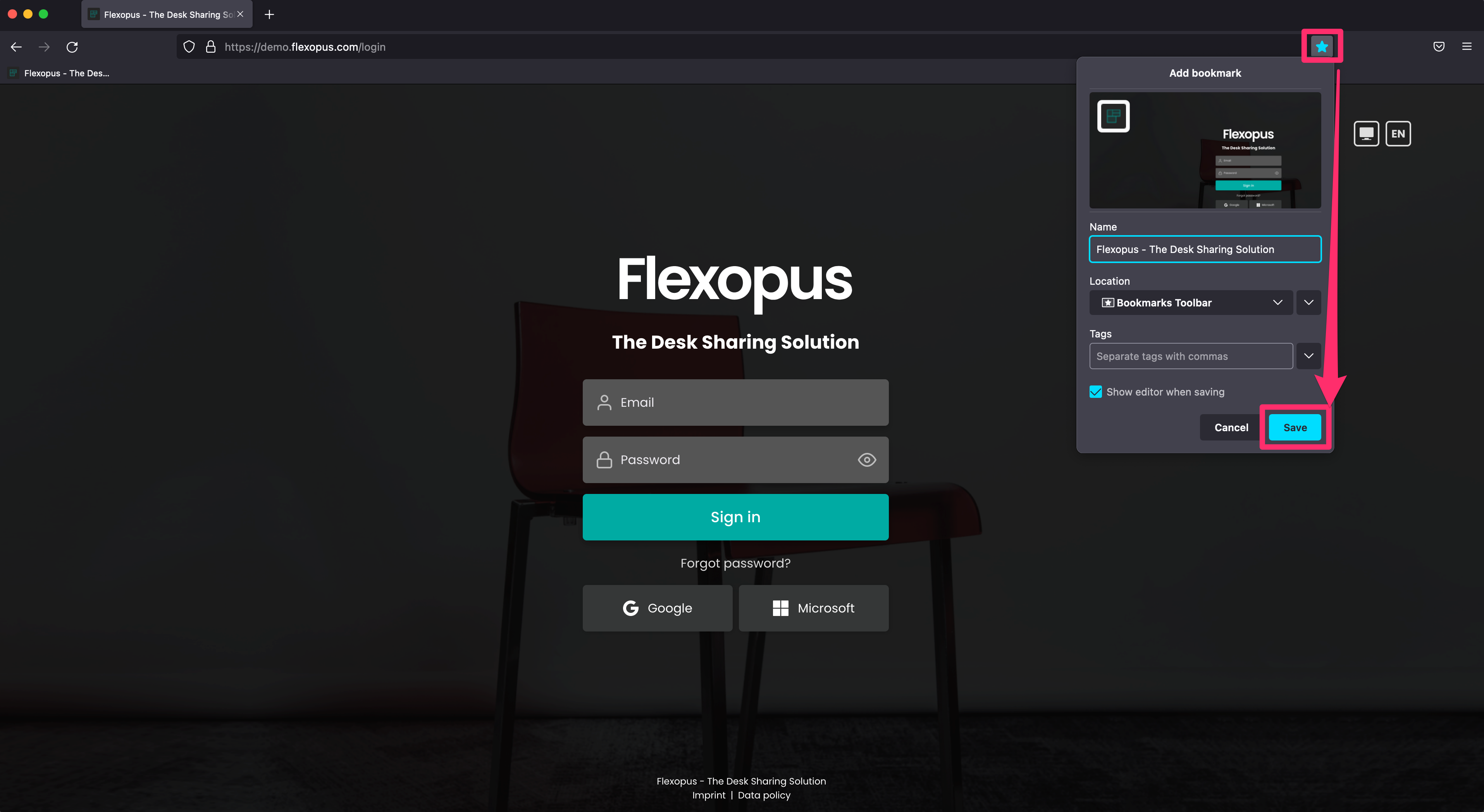
Click on the star at the top right, select the location, and then click Save. Now when you open a new tab, Flexopus will appear below your address bar.
Microsoft Edge
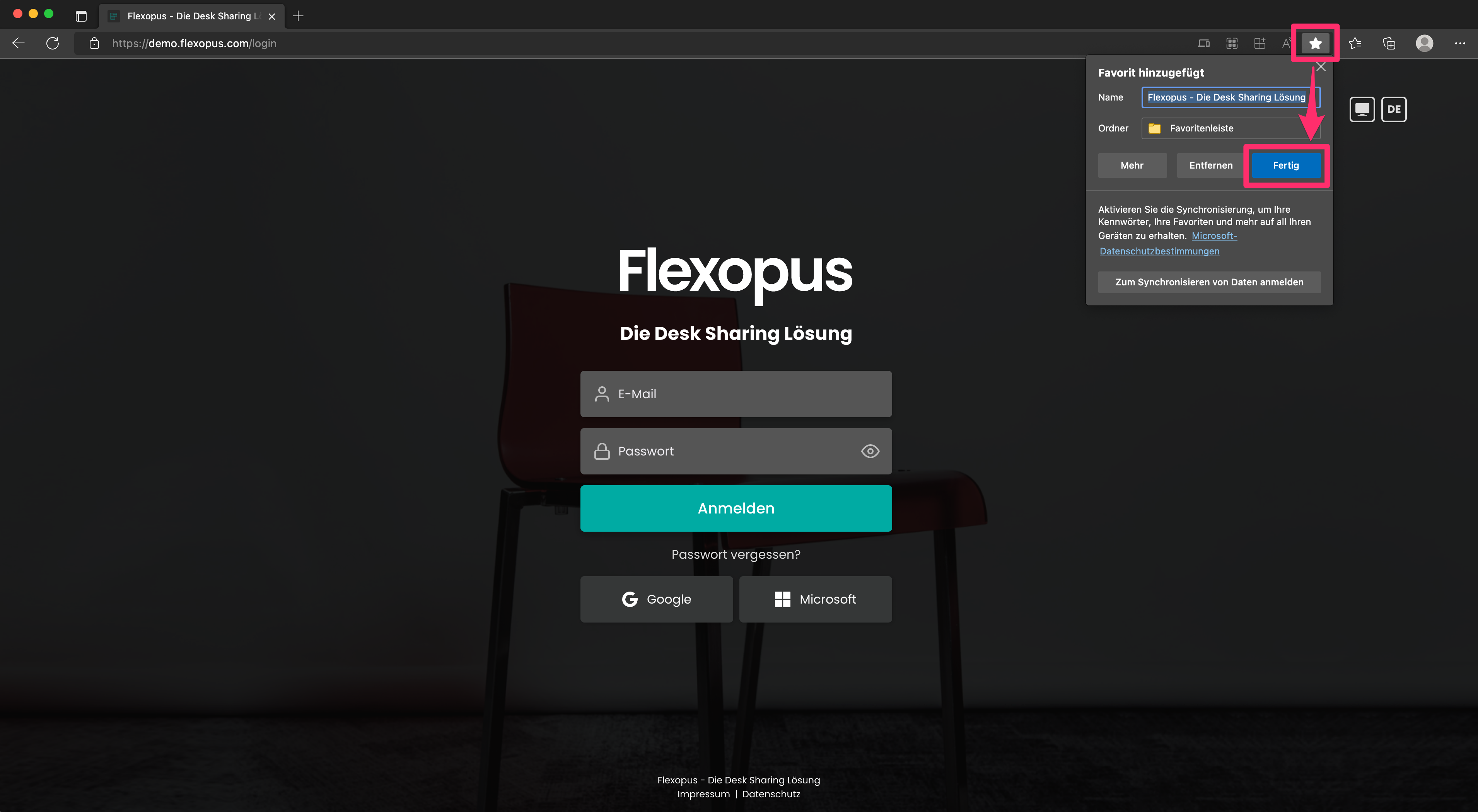
Click on the star at the top right, select the location, and then click Save. Now when you open a new tab, Flexopus will appear below your address bar.
R0036