In this article you will learn how Flexopus can be integrated into Microsoft Teams
Add Flexopus as a Microsoft Teams App
You can integrate Flexopus into Microsoft Teams in just a few steps:
The admin must activate the Microsoft Teams integration in the admin area
The admin must approve the Flexopus app
Permission used by the Fleoxpus Teams App
The admin can create an app policy in the Microsoft Teams admin center
If you can't find the app or are having trouble installing it, you may need to ask your Microsoft admin to unlock the app for your organization. Instructions on how to do this can be found below.
If your Microsoft admin has not automatically added the Flexopus app for all users, you may be able to add the Flexopus Teams app yourself via the app search in Microsoft Teams, if your admin has allowed it. To do this, go to "Apps" and search for "Flexopus". Click on the app and add it. If you're not sure if your admin has allowed this, it's best to ask your admin.
Once you have added Flexopus to your teams, you can open the app and connect to your Flexopus account. To do this, enter your Flexopus company URL, such as "my-company.flexopus.com", and then log in with your Flexopus credentials.
If you don't know how to add a Teams app, see this article from Microsoft for instructions: How do I add an app to Microsoft Teams?


Admin setup
(1.) The admin must activate the Microsoft Teams integration in the admin area
As an admin, you must first activate Microsoft Teams access in the global settings of Flexopus under "Integrations". When the integration is enabled, users can connect their Microsoft accounts to Flexopus. As an admin, you can consent to additional app permissions and users will receive notifications through the Microsoft Teams activity feed. Please note that users must be members of the same Microsoft Azure tenant. 
(2.) The admin must approve the Flexopus app
Deploy the Flexopus app to your entire organization through Microsoft AppSource using the following link: https://appsource.microsoft.com/product/office/WA200005455
Make sure the Flexopus Microsoft Teams app is approved: https://admin.teams.microsoft.com/policies/manage-apps/b20010e8-7ee9-4e1e-bcc4-9f31af426847/
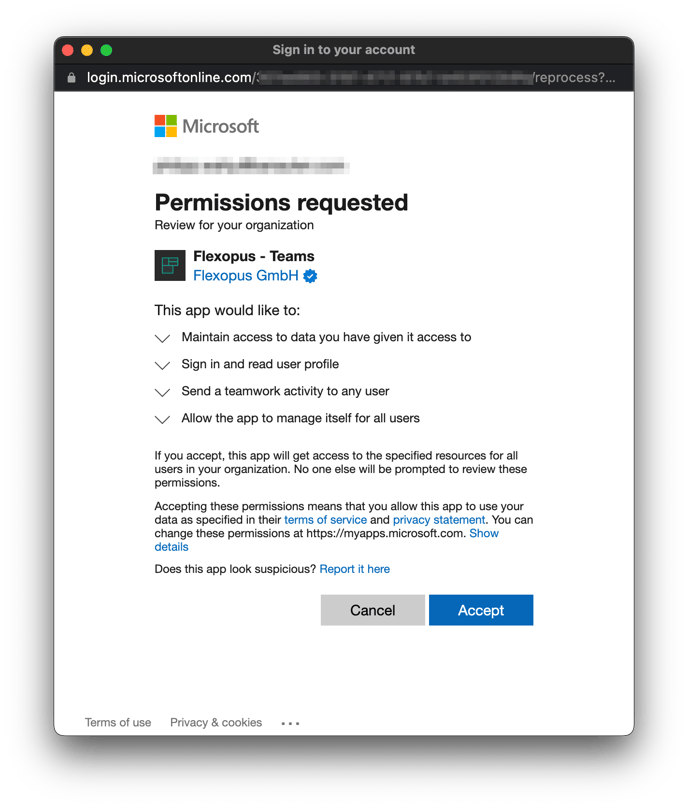
(3) Permission used by the Fleoxpus Teams App:
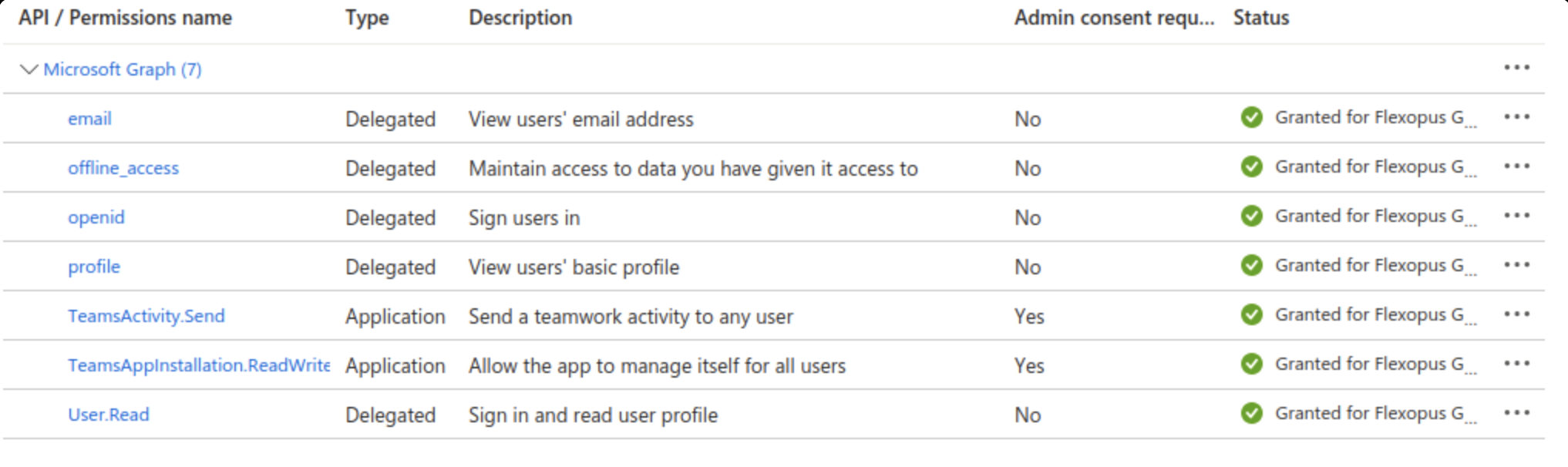
Application Level Permissions grandted with admin consent:
- Send a teamwork activity to any user
Send checkin reminders login notifications in teams.
https://learn.microsoft.com/en-us/graph/api/team-sendactivitynotification?view=graph-rest-1.0&tabs=http - Allow the app to manage itself for all users
Refresh the app and the app manifest, if a newer version is available.
https://learn.microsoft.com/en-us/graph/api/userteamwork-teamsappinstallation-upgrade?view=graph-rest-1.0&tabs=http
Delegated permissions on the user level
- *View users email address
- *Maintain access to data you have given access to
It´s basicasically the token for the SSO. - *Sign users in
- *View users basic profile
- *Sign in and read users profile
*This permission scope is required for single sign on (SSO).
(4.) The admin can create an app policy in the Microsoft Teams admin center
As a Microsoft Teams admin, you can optionally create a policy in the admin center to automatically install Flexopus for all users in Teams and pin it to the sidebar. For example, select the global policy, install the Flexopus app, and then add it to the sidebar.

As a Microsoft admin, you can get basic information about the Microsoft Teams app in this article from Microsoft.
Basic information as an admin for Microsoft Teams App
R0075