With meeting room displays, you can immediately find out about the current booking status of a meeting room and book it with just a few clicks.
Note: The "Digital Signage Display" feature is a paid module.
Pair device
- Generate pairing code
For this step, do not use the device you want to pair.
Open the desired location in the admin area under Locations and select the meeting room object with a click. Now an area opens on the right side where you can view and change the settings for this object.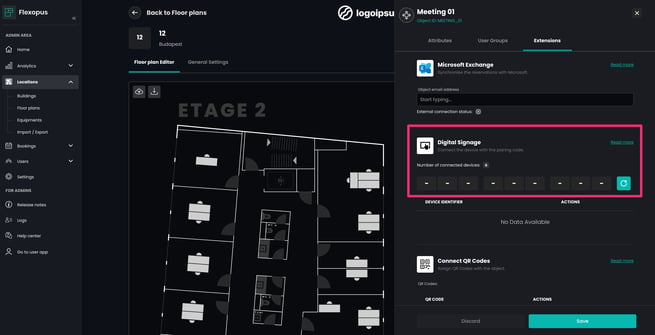
Click the button to create a new coupling code. Leave this window open and proceed to the second step. - Install Flexopus App on a Device
Follow the instructions of the article: How to install Flexopus? - Pair meeting room with a device
On your desired device (tablet), click on the highlighted button in the login menu, or alternatively open the following link:
https://{your-flexopus-domain}.flexopus.com/display/pair
Enter the pairing code from step 1 here (if it expired, please click on "Pair new device" again).
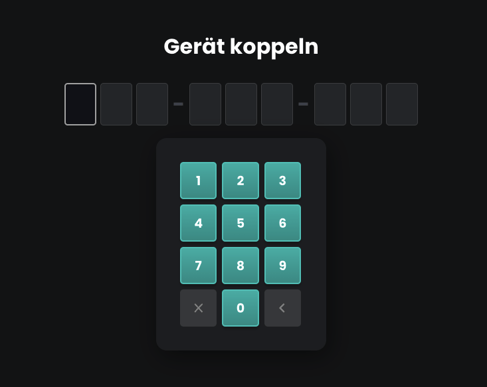
If the code has been entered successfully, the device is now paired with the meeting room. The window from step 1 can be closed.
Activate kiosk mode
The kiosk mode allows only a selected app to be executed. The stored code, which is used to unlock the device, is no longer requested in this mode. If a password is stored, the mode can only be ended with the corresponding authorization.
Note: Kiosk mode is a functionality of the operating system (OS), so its availability should be checked before purchasing the add-on option as well as the device. The setup steps vary depending on the device and OS(-version).
Set up motion detector
In order for the device's screen to react to movements, a motion detector can also be added. To do this, simply follow the instructions for the desired motion detector.
Apple (Version iPadOS 15.5)
Open Settings > Accessibility > Motion and enable the "Perform message effects" option.
Android
The Android operating system currently does not support waking up the screen via a motion detector during screen fixation. If this option is desired, check the Internet for a suitable third-party solution.
Troubleshooting
- It is recommended to disable the automatic Apple updates.
- The iPad does not respond any more? Here are the instructions on how to restart your iPad.
Notice:
We do not take any responsibility for hardware related problems and errors.
R0066