Learn more about the functions and configuration of Microsoft SSO.
Prerequisite
You must be a Flexopus administrator.
Note
With the Google OAuth SSO, you allow login for all users with a Google Account worldwide.
Important!
With the additional setting option "List of allowed domains for SSO", you can restrict the login to certain email domains.
For example, add flexopus.com to only allow ...@flexopus.com email adresses. Email adresses and name are the only transmitted user details.
Please check in advance whether you want to use this simple configuration variant. We generally recommend connection to Google via SAML2.
Step 1: Activate Google SSO
- As an admin, you can activate "Google SSO (OAuth2.0)" in the Flexopus admin area under Settings > Single Sign On / Integrations.
- Set the permitted domains in "List of allowed domains for SSO". Email adresses from domains that have not been entered are automatically rejected by Flexopus.
- (Optional) In "Require existing user profile to log in through SSO", you can specify that users can only log in with an existing account. After activation, application access is restricted to existing user accounts. New users must be added manually.
- Save your changes.

Activation Google SSO (OAuth2.0)
Step 2: Login via Google
- Click on the Google button in the Flexopus login area.
- To log in successfully, enter your Google credentials in the login form that opens.
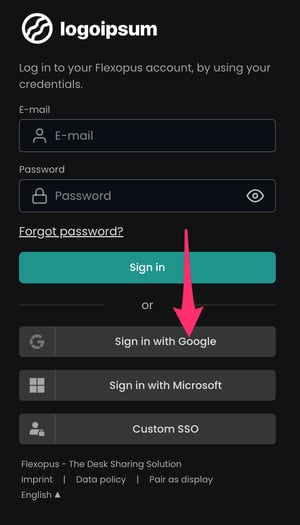 Google button in the Flexopus login area
Google button in the Flexopus login area
R0089