For quicker and easier access to Flexopus, you can also install the application as an app on your device. Learn here how to install Flexopus on your Android, iOS or PC.
Flexopus can be installed as a native app via the App Store and PlayStore, as well as a PWA.
Native App
iOS: https://apps.apple.com/de/app/flexopus/id1625338074
Android: https://play.google.com/store/apps/details?id=com.flexopus
You need to specify the Flexopus URL of your organization once after installation, such as <organization>.flexopus.com
Progressive Web App - PWA
A Progressive Web App (PWA for short) is a hybrid website that has features of a native app. It can be used both on the desktop and on the smartphone or tablet, where it behaves and feels like an app.
Android installation
Browser recommendation: Google Chrome
Note: The Android Operating System is a product of Google. For this reason, the operating system works best in combination with the Google Chrome browser.
To install Flexopus as a web app on your smartphone, open your Flexopus instance in your internet browser. After that, access the settings (usually marked by 3 dots) and select "Install App". Flexopus will now be installed on your device and is now available on the homescreen of your smartphone.
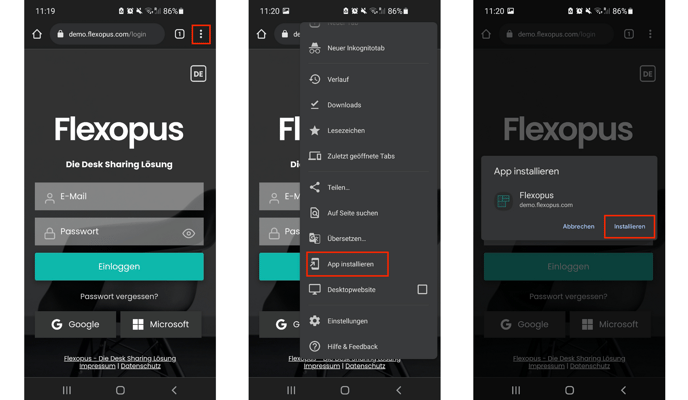
iOS installation
Browser recommendation: Safari
Note: On iOS devices, PWA applications can only be installed using Safari.
To install Flexopus on your Apple smartphone or tablet, open your Flexopus instance in Safari. Then click on the icon with an arrow pointing up (see first image) and select the option "Add to Home Screen" and then "Add". Flexopus will now appear as an app icon on your home screen. The Flexopus app can now be used from the home screen in full screen mode like a native app.
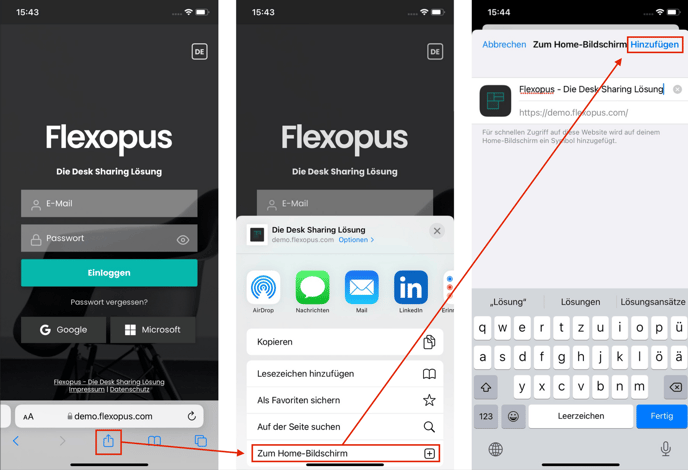
Installation on the PC with Google Chrome
To download the URL to your desktop, first open your Flexopus instance in Google Chrome Browse. Then click on the 3 dots in the upper right corner. There you will find the option "Install Flexopus". Afterwards, you can add Flexopus to your desktop.
You can also find detailed instructions in the Goolge Chrome Help.
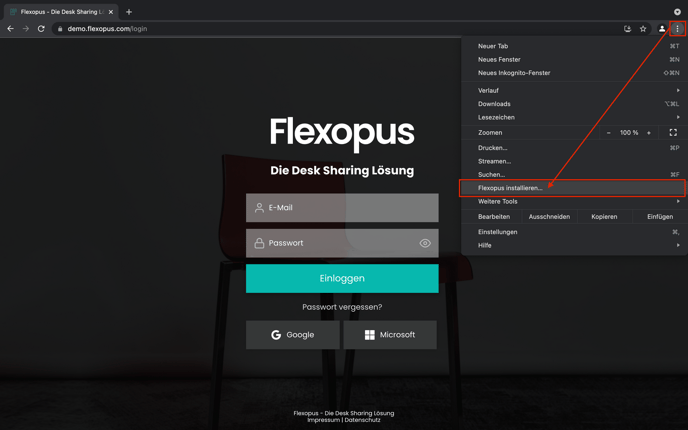
R0035